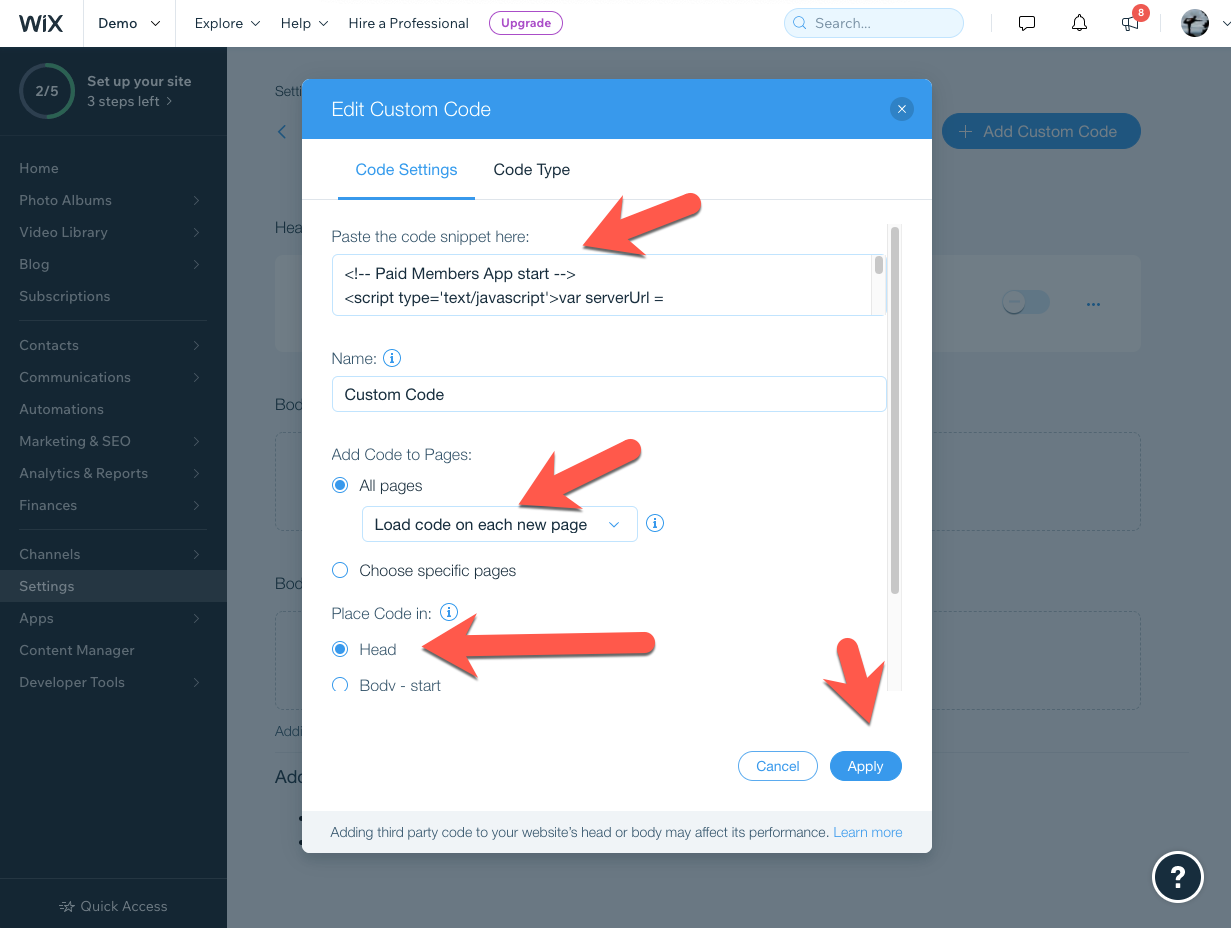How to install Paid Members App on Wix
1.) First, log into Paid Members App and click 'Setup Checklist'

2.) Click Install code:

3.) Click Copy code:

4.) Make sure you are logged into your Wix backend dashboard. You can be on any paid plan (upgrade to a paid plan if needed).

5.) Click 'Settings':

6.) Click 'Connect Domain':

7.) Click on 'Connect a domain you already own' or on 'Buy a new domain':

8.) Enter your domain name e.g. mysite.com and follow the Wix prompts to link your domain.
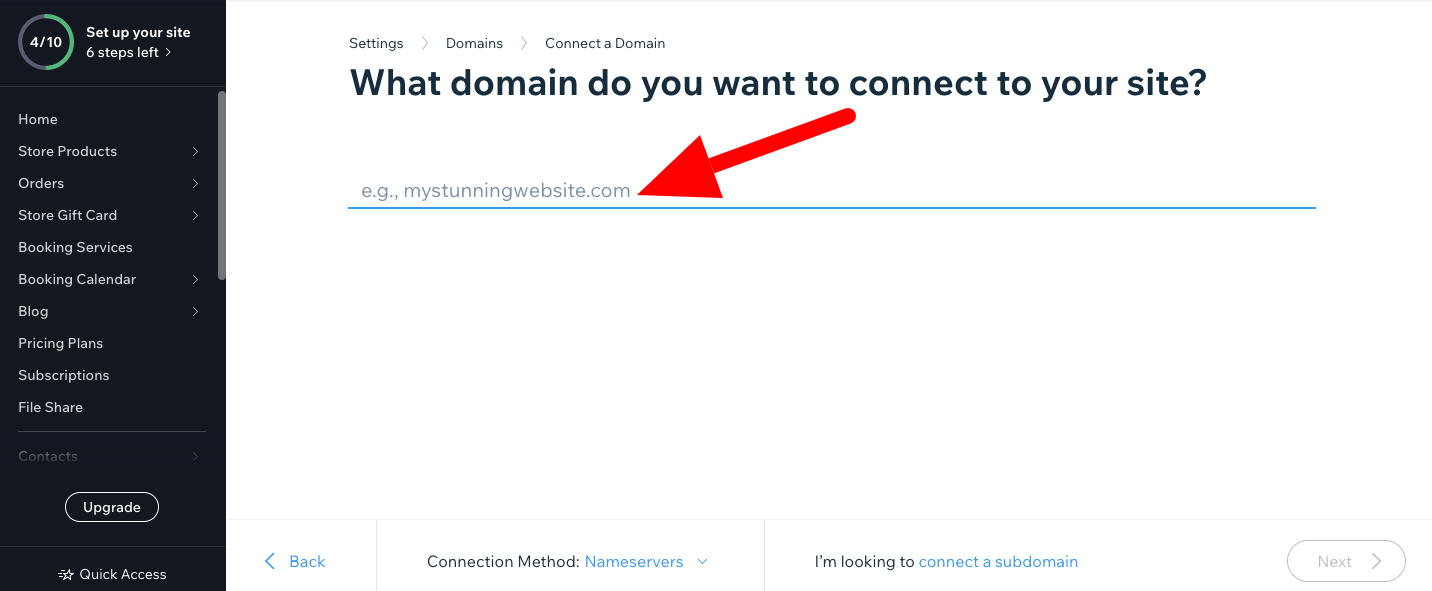
9.) Click 'Settings' in the left side navigation menu:

10.) Click on 'Custom code':

11.) Click on 'Add Code' inside Head section:

12.) Paste the code in the field that says "Paste the code snippet here", give it a name (i.e. Custom code). Choose 'All Pages' and select 'Load code on each new page' from the 'Add Code to Pages' option and 'Head' from the 'Paste Code In' option. Then, click the 'Apply' button.