How to install Paid Members App on Weebly
IMPORTANT: You will be using Paid Members App's membership functionality and NOT Weebly's membership functionality so you will need to update a few things in your Weebly website so your settings do not conflict with our membership system.
1.) Make sure you are logged into your Weebly editor.
NOTE: Our app works on the Weebly editor, but is not available for Square Online® Since Square® purchased Weebly®, you may be given an option to create either a Square Online® site or an original Weebly® site. Please choose the original Weebly® website in order to install our app. Here is an informative article about the two options and why you want to choose the Weebly editor.
2.) Click 'Edit Website':

3.) Now click 'Settings' and then 'Members'.

4.) Uncheck any checked boxes. When you are completed your checkboxes should look like this:

Now you will need to make sure your Weebly pages are all set to Public visibility and not to 'Members or Groups'. There are two steps to do this.
5a.) Click on each Page and select 'Visibility' and choose 'Public'. You can identify any page that is Members-Only because it has a icon that looks like two people. You want to make sure the icon is removed from all of your Pages by setting the 'Visibility' of each of these pages to 'Public'.
![]()


5b.) Then navigate to Settings > Members and scroll down to find your Weebly Groups. You can either delete all your Weebly Groups or you can delete each Page in the Groups. If you delete the Pages, do not forget to click 'Save'.

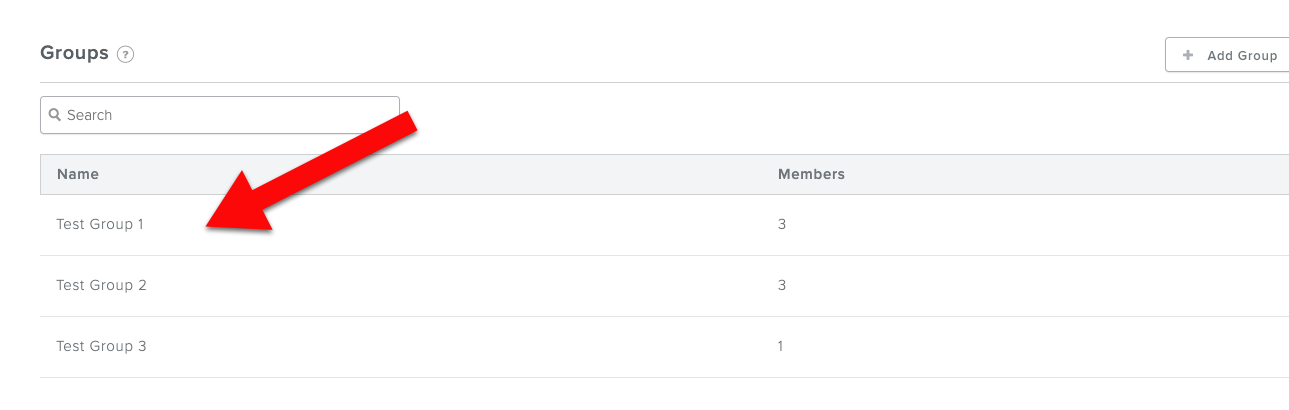

Don't forget to click 'Save'

6.) Click 'Publish' to publish those changes.
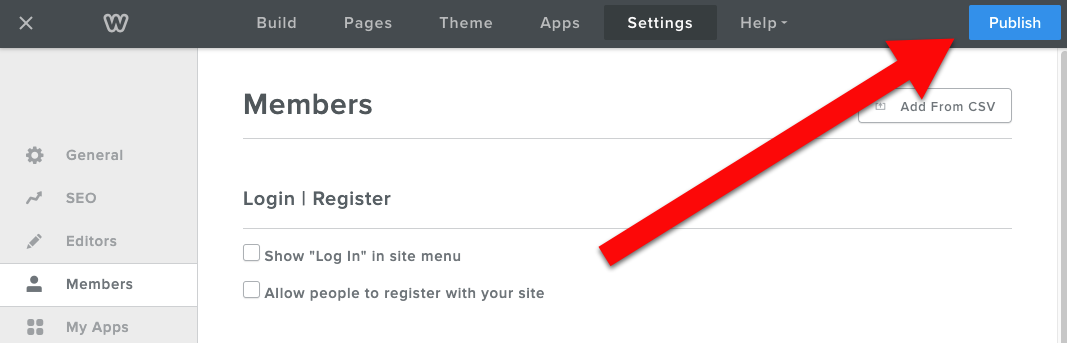
7.) Now log into Paid Members App and click 'Setup Checklist'

8.) Click Install code:

9.) Click Copy code:

10.) Make sure you are logged into your Weebly backend (you can be on any Weebly plan - even a free plan).
11.) Click 'Edit Website':

12.) Click 'Settings':

13.) Click 'SEO':

14.) Paste the code into the 'Header' section not the 'Footer' section:

15.) Click the 'Save' button after you have pasted in the code.

16.) Click 'Publish'. Now people can visit your website and get access to your members only content.

